|
| |
Spectrum
Commander IX Screen Samples
Radio View with Scan List
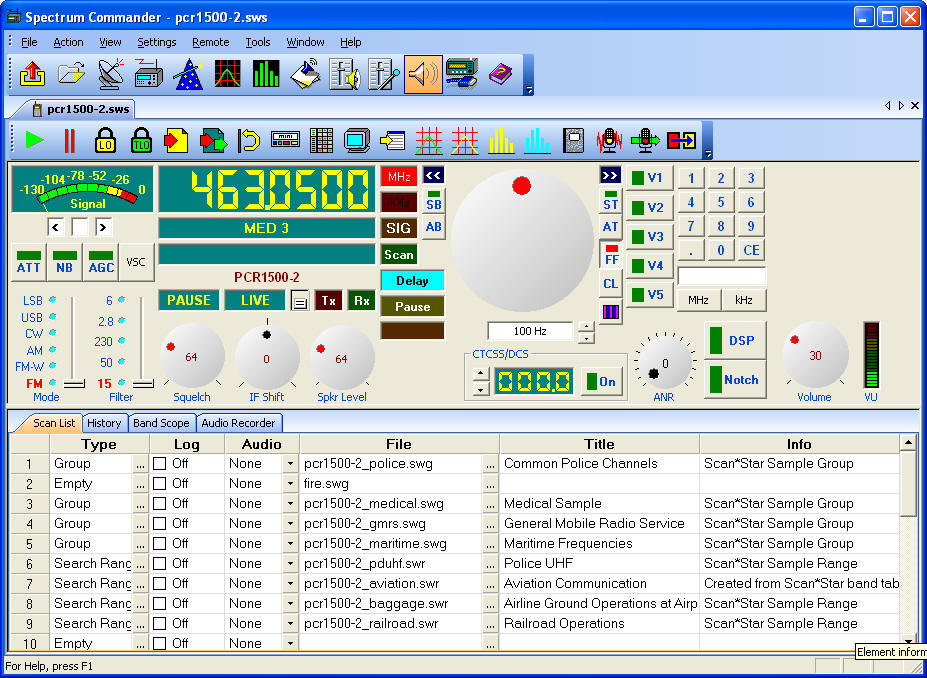
Radio View with Enhanced History
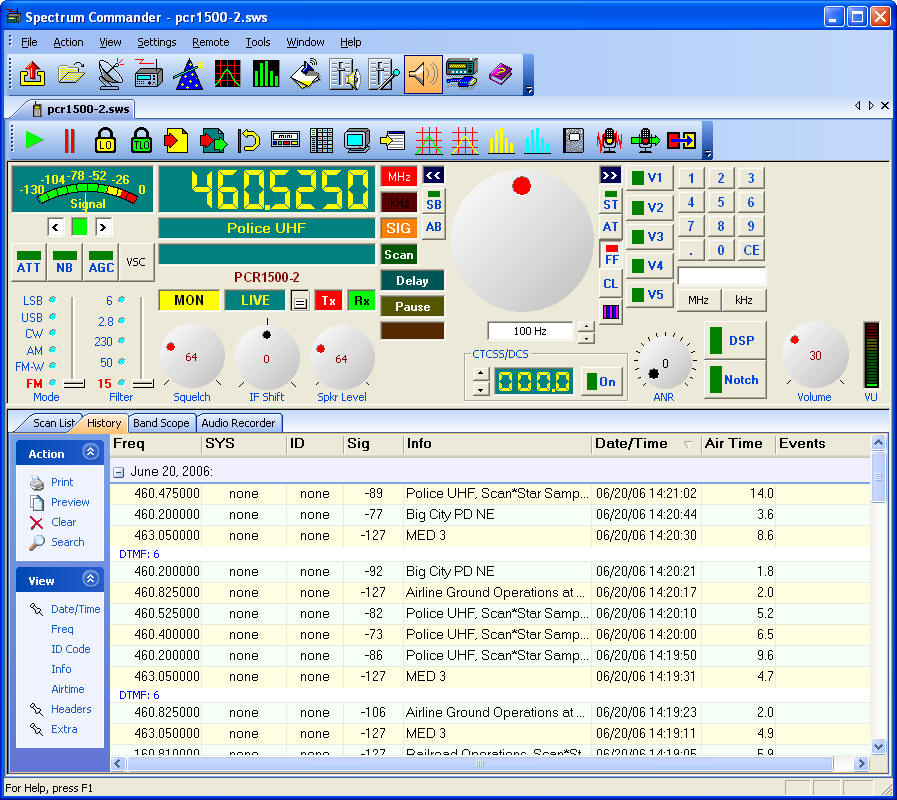
Mini Status Window
This window can be used while other scanning windows are
minimized. The message in the blue area updates as scanning progresses. A unique attribute
of this window is its small features. Although hard to see here, the choice of font will
allow sizing smaller than other windows. Since this is a "always on top" window,
you can place the Mini Status window over the title bar of another window.


Portion of Tactical Display - This is the upper left quarter of a Tactical
Display window. Since the Tactical Display is a full screen (maximized) window, including
the entire image here would result in an image viewable on only a few systems. The area at
the bottom left is the history list, and shows the most recent stations received. The
columns on the right list all channels in the scan list. Using a small font will allow
more channels to be displayed. Both the channel and history lists scroll. Clicking the
mouse on a channel entry (in the program, not here) will allow scan/skip, alarms, priority
and other settings to be changed while scanning.
A major feature of the Tactical Display is the ability to quickly tailor the
monitoring environment as the situation changes. The green box in each cell is actually a
status button and indicator. Green means the channel is currently enabled for scanning.
Red means skip (locked out). Changing the setting is as easy as clicking on the button
with the mouse. When you click the mouse button on another part of the cell, Scan*Star
locks all the other channels out, allowing you to focus on just that one channel. Other
channels can be unlocked by clicking on their respective status buttons.
For example, suppose you are listening to your standard scan program when an incident
occurs that requires your attention, and you want to focus your scanning on four channels,
ignoring all other. To do this, you click the mouse button on the cell of the first
channel, then click the status button of the remaining three channels. Scan*Star will then
scan only these four selected channels. When focused scanning is no longer needed, you
click on the Reset button. The Reset button returns all channels to their original state.
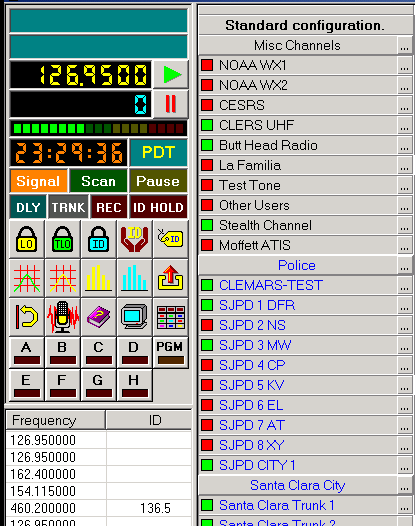
Complete Tactical Display - This very large image may not be viewable on your
system, or may appear distorted. The yellow rectangle is a pop-up information window that
displays information about the object underneath the cursor.
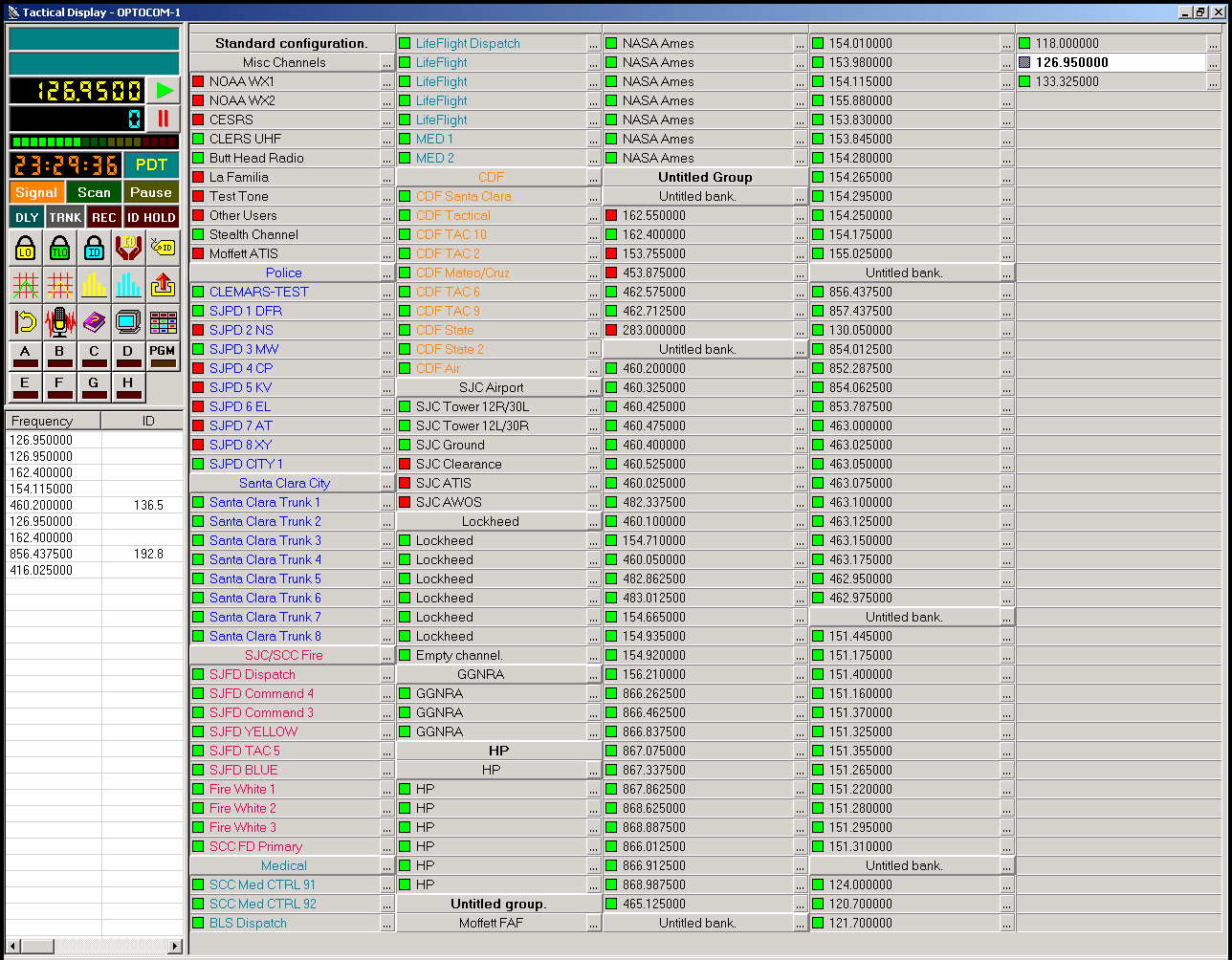
The Digital Audio Logger allows received audio from one or more radios to
be recorded to hard disk using a sound card. Each sound bite is recorded with complete
time and channel information. As you play back recorded audio, the actual time of
intercept is displayed along with the frequency, PL/DPL tone and channel identification.
Fast forward and rewind buttons are provided for quick browsing. Audio compression is used
to minimize the amount of hard disk space used. Any Windows compatible sound card can be
used.
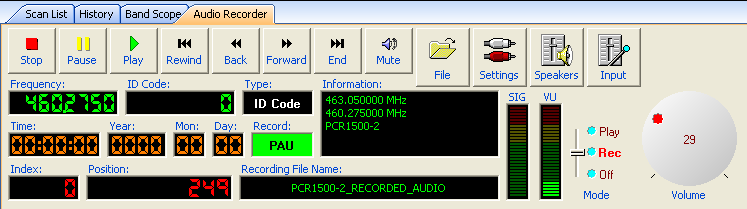
Spectrum Analyzer - This utility provides a graph of signal
strength vs. frequency. The step size, receiver bandwidth and mode are selected to provide
a continuous curve. The Analyzer continues to operate while minimized or overlaid by other
windows. Analysis data can be saved to disk for later retrieval, or printed.

Band Scope

Data Manager - Group file editing.
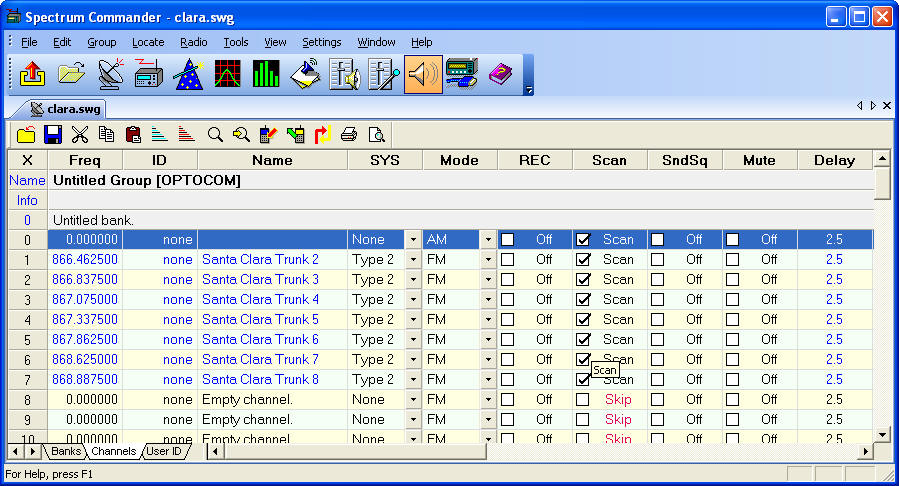
The Data Manager with a Search Range
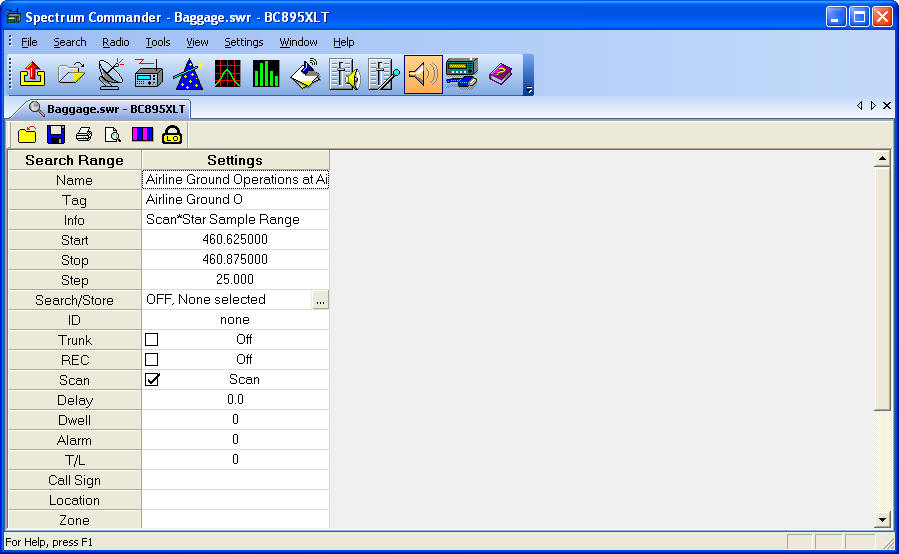
Global Radio Settings - You can view or change
global radio settings on a number of different radio types.
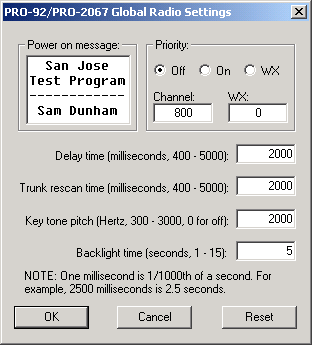
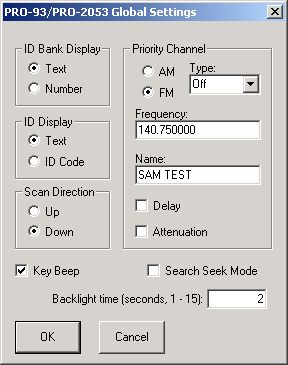
Intercept History
- The last 20 intercepts are saved in each channel.
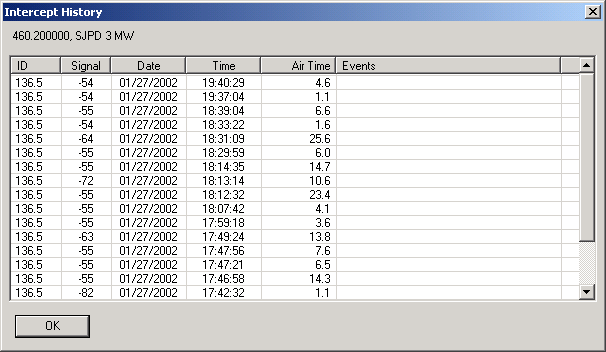
Trunking Data Analyzer
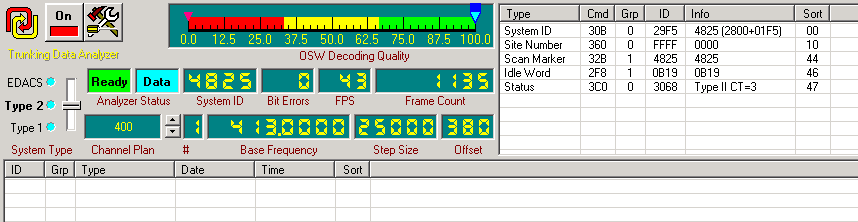
ID List - The ID list identifies user ID codes for trunking systems.
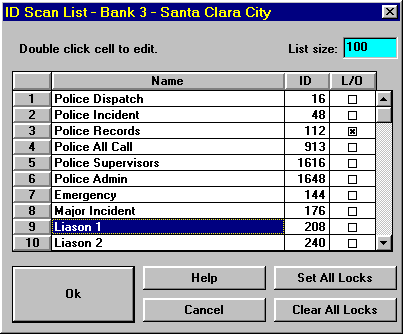
Fleet Map and System Type - Each Scan*Star bank can have channels for one
trunking system and any number of non-trunking channels. The Fleet Map dialog box allows
the user to select the trunking system type, and in the case of Motorola Type I or hybrid
systems, the fleet mapping.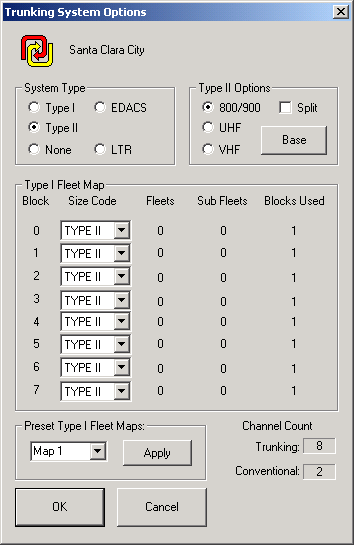
|
